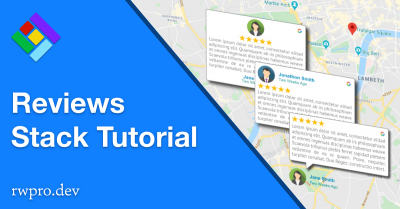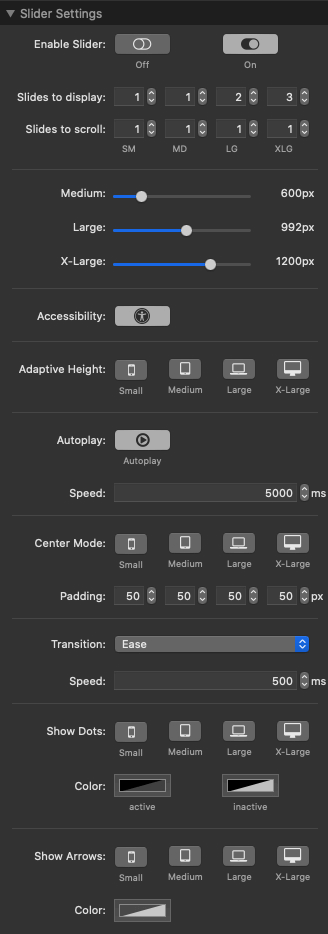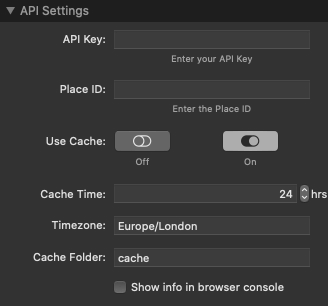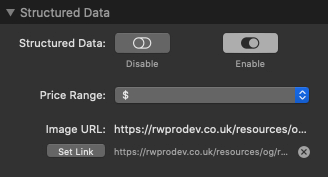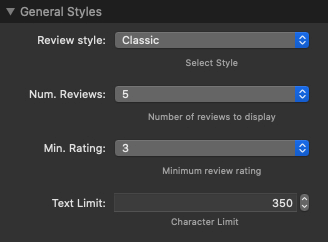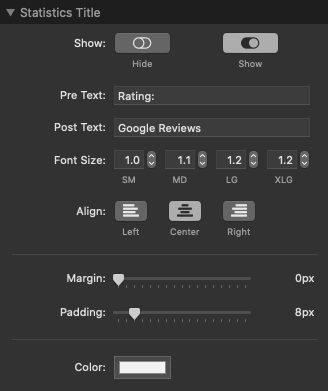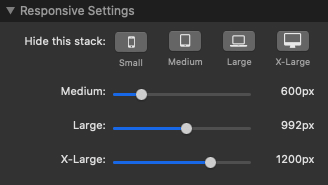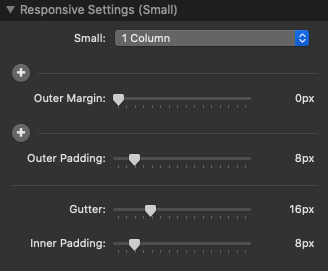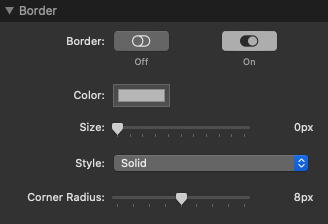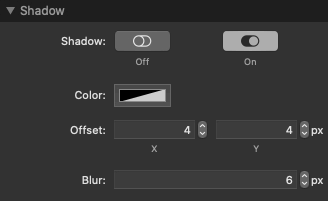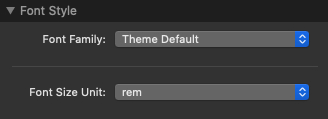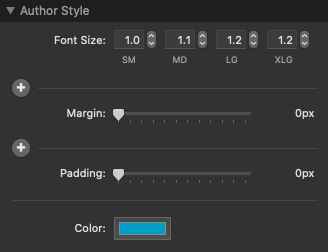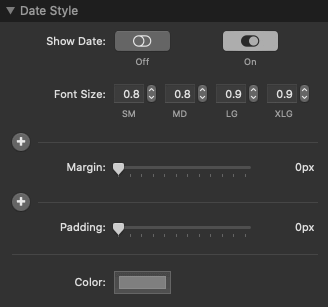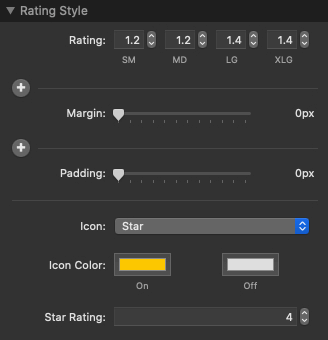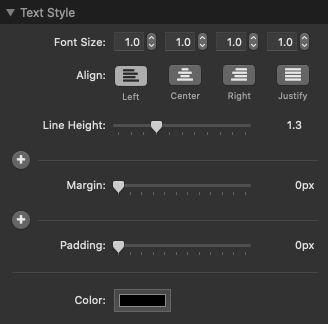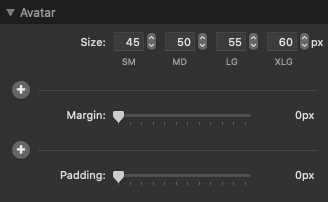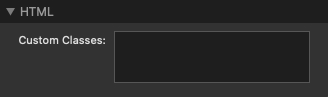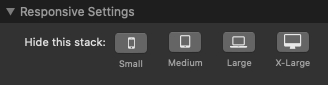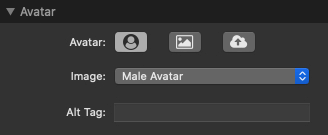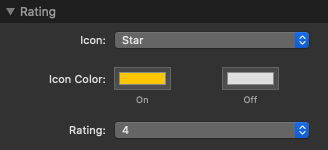Installation
Drag the Reviews stack to your stacks page and drop it in place. Click the button to add either a Custom Reviews or Google Reviews stack.
Custom Reviews
Add as many custom reviews as you need. The overall look and feel of the reviews are configured in the parent custom reviews stack.
Editing Text
Double click on the text fields to edit the author, date and review text.
Avatar Images
Select an avatar image to upload or provide the link to a warehoused image. The ideal image is square with dimensions of 100px to 150px wide, and with the face positioned in the center.
Google Reviews
The Google Reviews stack has additional controls for API and cache settings.
API Key | You'll need an API Key from the Google Cloud Console to import reviews from Google Places API. See our Google API Help guide. |
Place ID | The Places API uses a Place ID to uniquely identify a place. You can find your Place ID by using the search form on this page. |
Use Cache | It is recommended that you leave caching enabled to reduce hits to the Google Places API. |
Cache Time | This is the time in hours that the server will use locally cached reviews. Once this time has expired, the next web page visit will pull the reviews from the Google Places API and cache them again. |
Timezone | When show info is enabled, the time that the reviews were cached is output to the browser console. Set the timezone for accurate reporting. You can copy your timezone in the correct format here. |
Cache Folder | The first time that the stack imports reviews, it will create the cache folder automatically inside the resources folder. Depending on your web server setup, you may need to manually create the folder and make it writeable (e.g. SELinux). |
Structured Data
The Google Reviews stack has can automatically add review structured data to the page so that search engines can display the review rating with search results.
On pages where you don't use the Google Reviews Stack, you can add the Structured Data Stack to import and add review structured data to the page.
Price Range | This field is optional but the Google Rich Results Testcomplains if it's not there. The options are:
|
Image | An image may be displayed in some search engine results, so this field is mandatory. While it's possible to get an image automatically from the Google Places API, the image returned could have been uploaded by anyone, and so it might not be the best one to display in search results. Therefore, you must enter an URL manually to an image of your choice. |