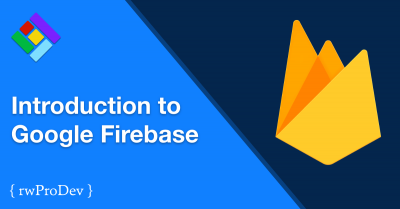What is Firebase?
Firebase is a mobile app platform with integrated, unified client libraries in various mobile programming languages. Firebase's different backend-as-a-service (BaaS) features help you develop high-quality apps, grow your user base, and earn more money. Each feature works independently, but they work even better together.
Firebase offers a free plan called the Spark Plan that has generous limits to get you started.
Quick Links
Getting Started | Create a Project | Add to App
Getting Started
Go to https://firebase.google.com and click on the Get Started button, or go directly to the Firebase Console.
Once you have logged into the Firebase Console, you can create a project. Click on the Create a Project button, or if you already have existing projects, click on the Add a Project button.
A Firebase project is a container for your iOS, Android, and Web apps. Apps in this project will share features like Database, User Management and Remote Config.
A Firebase project is also a Cloud project. When you create a new Firebase project in the Firebase console, you're actually creating a Google Cloud project behind the scenes. Learn more
Create a Project
- On the Create a Project screen, you can give your new project a name, or add Firebase to an existing Google Cloud Project.
- If you or your client already have a Google Cloud project, say for Maps or Places, you can select this project.
- It is recommended to leave Google Analytics enabled for your project, but you may turn it off if you wish.
- Choose which Google Analytics account to use, or create a new account. Set the Analytics location, sharing settings, and accept the terms. You can now click on the Create Projectbutton.
- If you or your client already have a Google Analytics account for this project, you can select it here.
Firebase will provision resources and create your project. You can now continue to the next step.
Add Firebase to Your App
Now that you have your project set up, you need to add Firebase to your App.
For the purposes of this introduction, we're adding Firebase to RapidWeaver, therefore you should select the Web option.
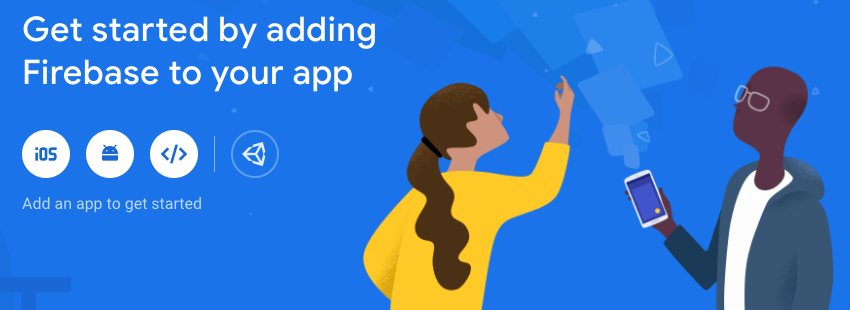
After selecting the Web option, you need to register your app.
- Give your app a nickname. The app nickname will be used throughout the Firebase console to represent this app. Nicknames aren't visible to users.
- You should use the PWA name that you set in RapidWeaver for your nickname.
- There's no need for Firebase hosting, since your app is your RapidWeaver project.
- You can ignore the Add Firebase SDK section and click the Continue to Console button.
Now you should be back in the Firebase Console. Click on the Project Overview cog in the left sidebar, and select Project Settings. You'll now be able to see your project settings and configure all of your apps.